LESSON
03 – RASTER IMAGES
Save all your
files in the correct folder for this lesson.
The filename of the images should reflect the question number.
QUESTION #1
Find a JPG
photo on the internet. Note that most
photos are JPGs. Save it to your
computer and open it in Paint.
Pick File >
Save As and choose GIF. You should
immediately see the difference in the photograph. The lower colour count should be obvious.
QUESTION
#2
Find a GIF
cartoon (such as a logo) on the internet.
Save it to your computer and open it in Paint.
Pick File >
Save As and choose JPG. Do you see a
difference? Note that you will have to
look very closely to see the added artifacts.
Try filling the solid colours of the image with a new colour.
QUESTION
#3
In this question,
you will look at different ways to represent an image. This is similar to how different image
formats store image information.
Create the
images explained below. Each final
result should resemble the image above.
For
convenience, the top left pixel will be referred to as pixel #1. The pixel to the right will be #2. The last pixel will be at the bottom
right. See below for an example of pixel
numbering for an image that is 3 pixels by 4 pixels. Note that 3 is the
number of rows and 4 is the number of columns!
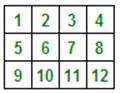
a) An image is 4 pixels by 6 pixels. Colour A is red. Colour B is blue. Colour C is white. Here is the colour sequence:
BBCCAABBCCAABBCCAABBCCAA
b) A square image contains 64 pixels. All pixels should be set to white. Then, all even pixels should be set to red.
c) An image is 7 pixels by 8 pixels (see
empty grid below). All pixels should
initially be set to black. Straight red
lines should be drawn from:
pixel 10 to pixel 15;
pixel 15 to pixel 47;
pixel 42 to pixel 47; and
pixel 10 to pixel 42.
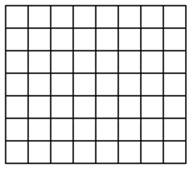
QUESTION #4
Invent your own
problem similar to the ones in the previous number. Focus should be on originality and an
interesting final product.
QUESTION
#5
Consider the
following enlarged image that is 8 by 8:
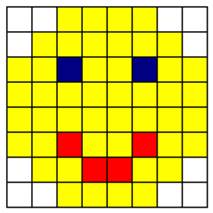
a) Enlarge the image so that it is 16 by
16.
b) Starting with the original 8 by 8 image,
enlarge the image so that it is 12 by 12.
This is more challenging! Be
ready to explain your strategy.
c) Starting with the original 8 by 8 image,
shrink the image so that it is 4 by 4.
Be ready to explain your strategy.