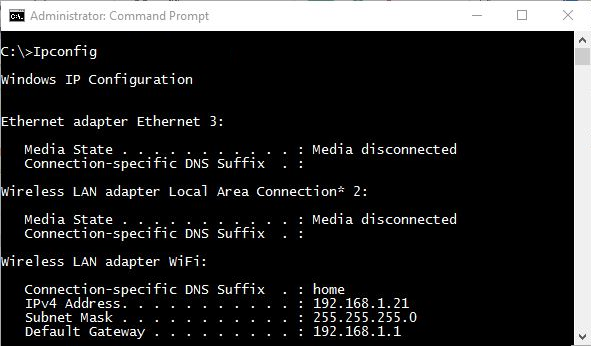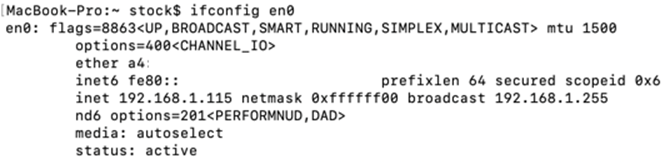NETWORKING
CHECKING YOU LOCAL IP ADDRESS?
HOW TO CHECK THE LOCAL IP ADDRESS OF YOUR DEVICE
On Windows, open a terminal window (command prompt) and
- Type the
command ipconfig.
- You will
get a result similar (but not identical) to the following. Find the line that says IPv4 Address and you have your
local IP address.
- Note that
most routers give devices a local IP address that starts with
192.168.X.X
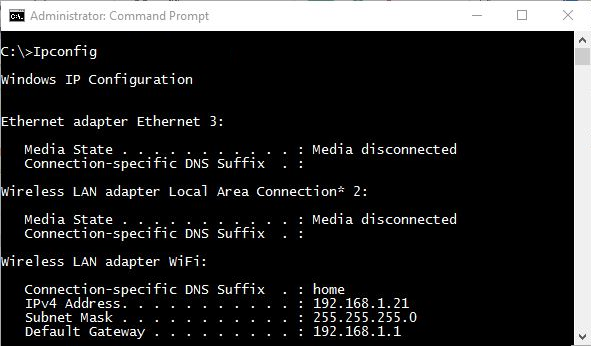

On a Mac, open a Terminal window and
- Type the
command ifconfig.
- You will
get a result similar (but not identical) to the following. Find the line that says inet and
you have your local IP address.
- Note that
most routers give devices a local IP address that starts with
192.168.X.X
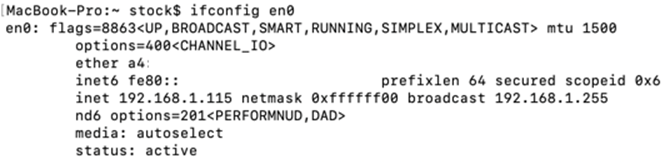

On a Chromebook, open the terminal and
- Type the
command ifconfig.
Note: You might have to use: sudo ifconfig eth0
- If the
above doesn’t work, you can also check outside of your terminal by:
- Click on
the Gear at the bottom-right and choose Settings
- On the
Settings window, click on the Network tab on the left.
- Click on
the WIFI network that you are connected to. Then click on it again to open its
configuration window.
- You should
now see your IP address.

On
a tablet or cell phone, you can also check your local IP address (when it is
connected to a WIFI network) by:
- Clicking on the Settings
button (gear).
- Going on the About device
tab.
- Clicking on Status.
Note:
Does this also work for an iPad and iPhone?
Please let your teacher know if you have checked.
|