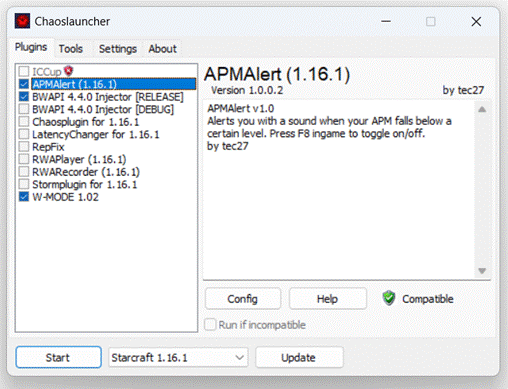|
STARCRAFT AI
STEP 1 – INSTALL JAVA
JDK Install the latest
Java JDK from Oracle. STEP 2 – INSTALL ECLIPSE Install the
latest version of Eclipse (for Java Developers) from eclipse.org. STEP 3 – ECLIPSE PROJECT Create an
Eclipse project for your StartCraft AI bot. STEP 4 – GET JBWAPI JAR Instead of
getting the JAR file, you can use Maven or Gradle to make this work. a)
Download
the latest JBWAPI jar file from GitHub.
Link: https://github.com/JavaBWAPI/JBWAPI b)
Right
click on the project name and choose NEW > FOLDER. Name the folder JARS. c)
Copy
and paste the downloaded JAR file into the JARs folder. d)
Inside
Eclipse, right click on the JAR file, choose Built Path > Add to Build
Path. STEP 5 – HELLOBOT CLASS Create a HelloBot class and copy the following code into it. Note: If you
didn’t do the previous step correctly, the code below will contain many
errors.
STEP 6 – STARCRAFT GAME Copy your Starcraft folder to c:/Starcraft. You will be asked
to specify where to install BWAPI. I
chose C:/Starcraft/BWAPI to keep both the Starcraft
files and BWAPI files together. STEP 8 – RUNNING
CHAOSLAUNCHER In the BWAPI
folder (C:\Starcraft\BWAPI\Chaoslauncher)
find the ChaosLauncher folder and run the
ChaosLauncher.exe file. Check the plugins
below. Under Settings, you can also
uncheck the warning about admin priviledges.
STEP 9 –
LAUNCHING STARCRAFT In ChaosLauncher, hit Start.
Starcraft begins. You can now run your Java program and it
should connect to the game. You can
start a game and you should see the Hello World message once the game begins.
LINKS SSCAI (https://sscaitournament.com/) – Old tournament
runner
JBWAPI (https://github.com/JavaBWAPI/JBWAPI)
|