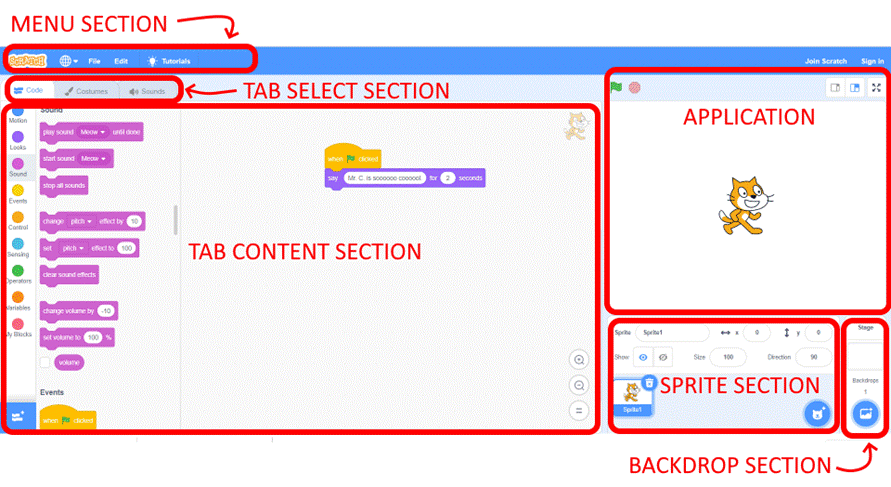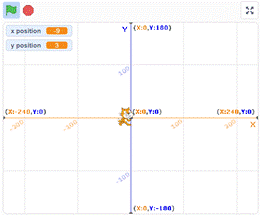|
SCRATCH
FAQ
Q-Can
you explain the interface to me? A-The
interface, seen in the image below, is separated into six sections.
The Menu section is rarely used during
application creation. It does however
allow you to save and load your project. The Tab Select section allows you to
choose between Code, Costumes and Sounds.
Each of these is associated with the sprite that you have selected in
the Sprite section. You will mostly
work in the Code tab. The Tab Content section is based on what
tab you have selected. The Code
Content (shown below) is separated into two parts, the list of possible code
blocks on the left and your program on the right. The Costumes content (not
shown) would allow you to alter the images for the sprite. The Sounds content (not shown) allows you
to use different sounds in the sprite. The Backdrop section allows you to choose
different backdrops. A few extra
details.
Q – Can you explain the coordinate
system in Scratch? A-The
coordinate system resembles graphs in math class. There is a y-axis and an x-axis. Objects are located on the application
based on their center point. The following
Scratch application allows you to see how it works. Use the arrow keys to move the cat around and
see how the coordinates change.
Link: https://scratch.mit.edu/projects/53978508/
|