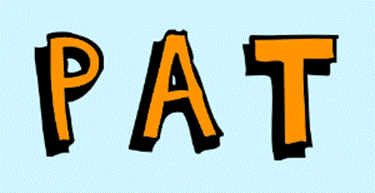|
SCRATCH

APP – INTERACTIVE
TEXT
DESCRIPTION
For this
application, you will use new sprites and create an interactive version of
your name. When you click on the
letters, they will respond in some way.
STEPS
STEP 0 – NEW APPLICATION
- You need to start with a new
application. So choose File >
New. Of course, you need to save
any previous work beforehand or it will be lost.
STEP 1 – ADD THE LETTERS
- Add all the sprites (letters)
needed to spell a word (school-appropriate). It could be your name or anything
else.
- Place the letters in the
application by dragging them to a good location.
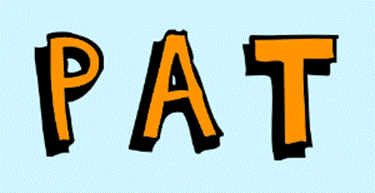
STEP 2 – CLICK EVENT
- When want to have code respond when a letter is
clicked on. To do this, we add a When this sprite is clicked on
event to our code.
Do this for all your letters.
STEP 3 – ACTION
- For each letter choose an action that will occur
when it gets clicked. A few
possibilities include:
- Rotating the letter (by using
the turn statement in
Motion)
- Increasing or decreasing letter
size (by using the change
size by (#) statement in Looks.
- Playing a sound (by using the play sound statement in Sounds)
STEP 4 – TEST YOUR PROGRAM
- Run your program.
Click on each letter to make sure it reacts as expected.
GOT EXTRA TIME?
- Try exploring the set [color] effect by (25) command
in Look. There are a lot of neat
things here.
- To undo all the color effects you tried, you can
use the clear graphic effects
command in Look.
|