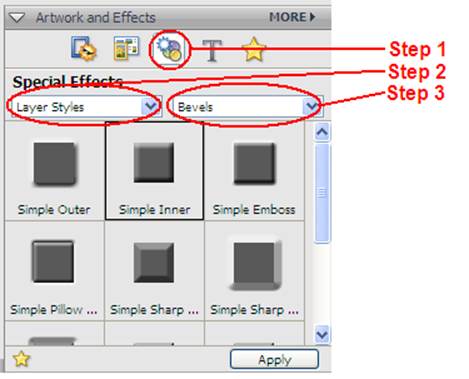MINITASK
704 – BUTTONS
EXAMPLES
|
|
|
DESCRIPTION
You
will create a small button that resembles the one above. You only need to create one.
Steps
·
Create
an empty image that is 200 pixels by 75 pixels.
To do this, you need to use File > New > Blank File and set the
correct size in pixels.
·
Pick
two colours (not white or black) and do a gradient in your image.
·
Add
your desired text.
·
Open
the Layers panel. You should have two
layers now.
·
Center
the text as you wish.
·
Click
on the Background layer and apply Artwork & Effect > Layer Styles >
Bevels > ... (pick any one)
·
Click
on the the layer with text and apply another bevel of your choice.
·
If
you’d want to save this as a JPG or GIF, you’d have to flatten the image first
(Layer > Flatten Image).
REQUIRED TOOLS
- Text tool
- Selection tool to move text around
- Gradient tool
- Layer > Flatten Image (to merge
all layers)
- Artwork and Effects panel (as shown
below to find the frames)