Planet Earth – Tutorial
you need a Shape3D plugin
when its done it will look like this...
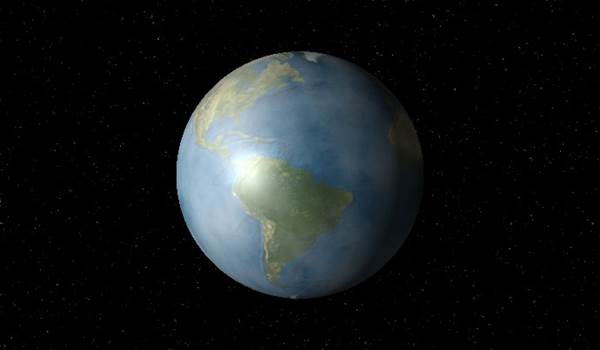
------------------------------------------------------------------------------------
1.start off with a flat satellite image map.
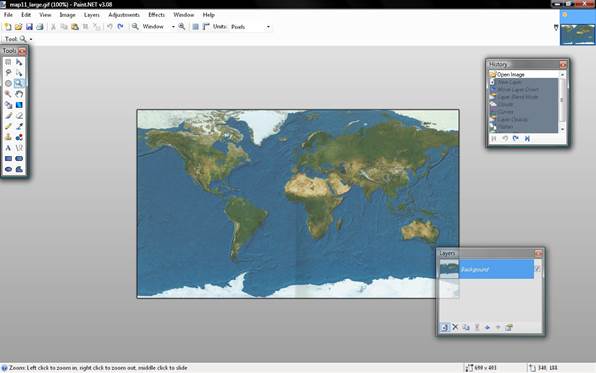
2.make a new layer.
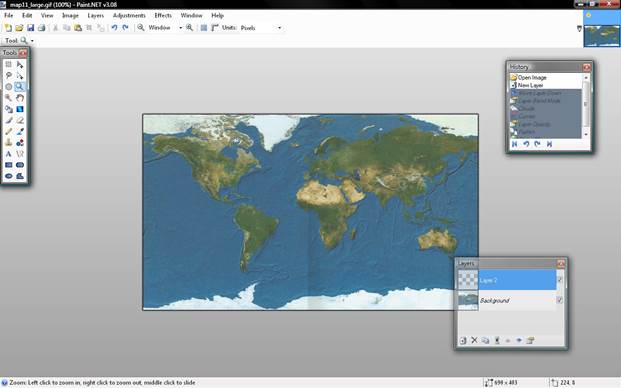
3.move the new layer down.
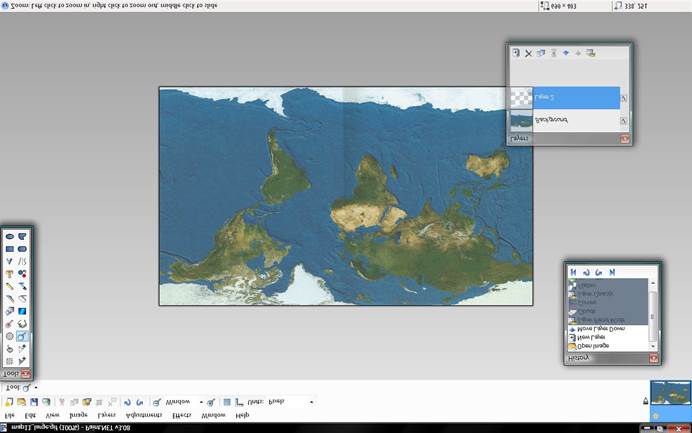
4.set blending mode for layer"background"
to overlay
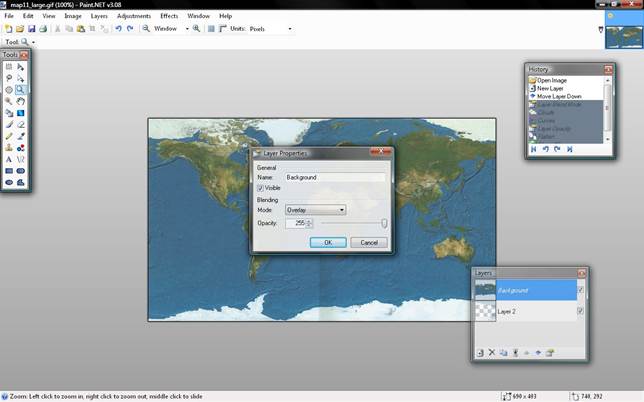
5.add the cloud effect.
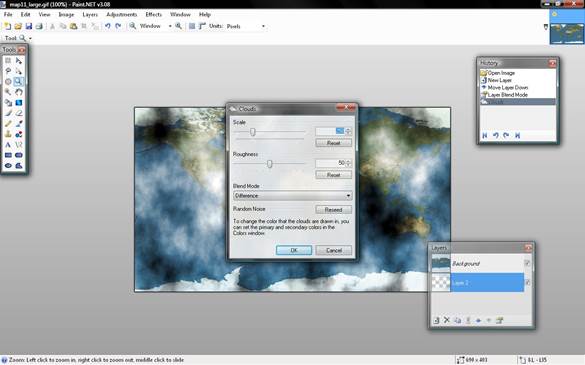
6.open Adjustments, curves, RGB check the red,green and blue boxes and set the point at the the exact spot.
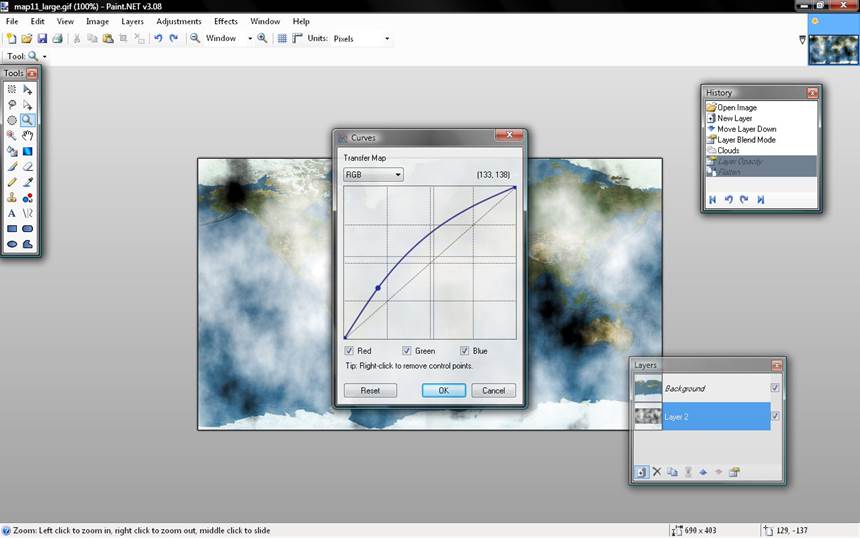
7.set Layer 2's Opacity to 144.
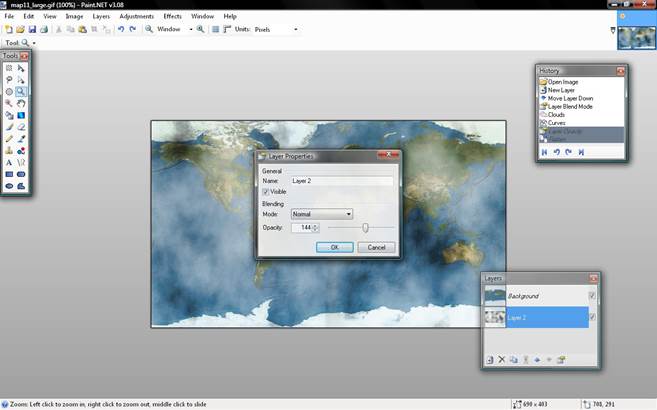
8.Flatten the image.
9.now use the Shape3D plugin and adjust Axis 2 at any
location.
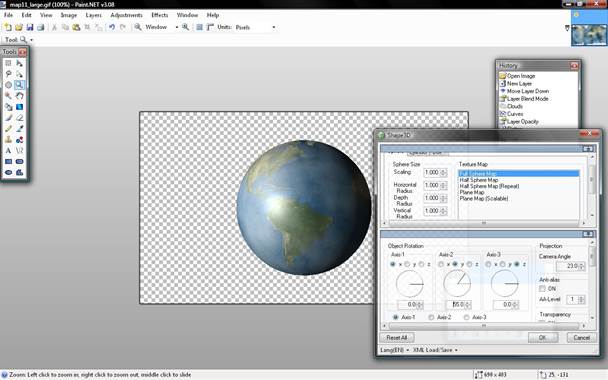
10.adjust the lighting
direction
x:-1.00
y:0.10
z:1.00
------------------------------------------------------------------------------------
now for the background
11.add a new layer and move it down
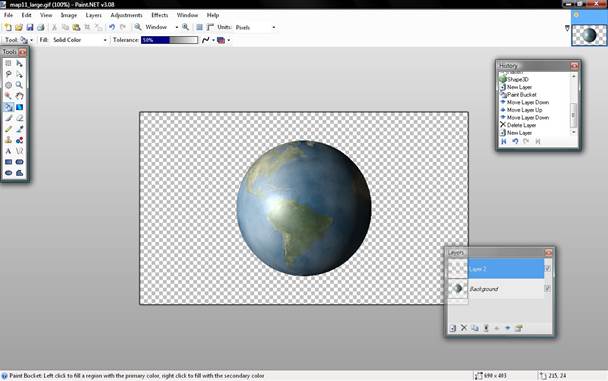
12.fill the new layer black
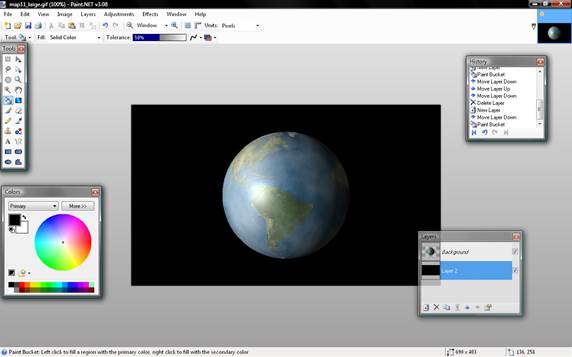
13.Add noise
Intensity:70
ColorSaturation:0
14.Add the oil painting effect.
Brushsize:1
Coarseness:50
15.flatten the Image save and your done. 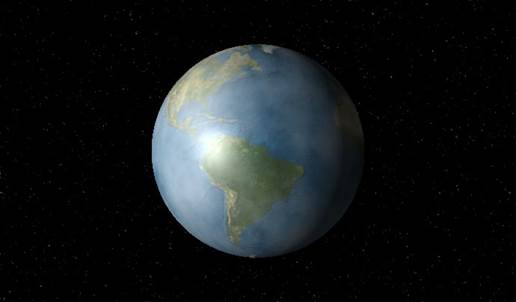
-------------------------------------------------------------------------------------
UPDATE
a more better looking earth
after step 8 use Shape3D turn on anti-alias set AA level to 5
turn off Specular Hilight.
-------------------------------------------------------------------------------------
now a better background
follow steps 11-14 and use the glow effect
Radius:100
Brightness:100
contrast:76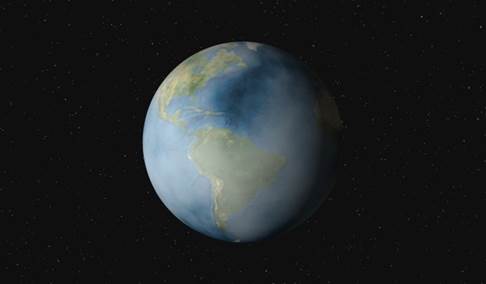
it should look like this
|
This
tutorial was taken from the following url: http://paintdotnet.forumer.com/viewtopic.php?f=15&t=6308 The
author’s name is unknown. The author’s
alias is rasengan105. |