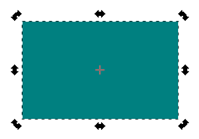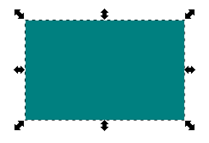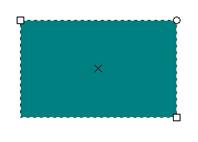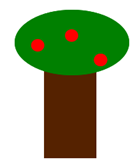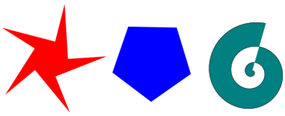|
Please watch the video and fill in the blanks. VIDEO LINK https://www.youtube.com/watch?v=8f011wdiW7g&list=PLqazFFzUAPc5lOQwDoZ4Dw2YSXtO7lWNv THREE SELECTION MODES a) When
we select an object, there are three modes that the selection can be in. We will give them the following names: · Resize mode · Skew & Rotate mode · Shape mode
b) Associate each mode named above with the selection mode shown below:
c) The
small draggable arrows, squares and circles in selections are called
_______________. d) We
can toggle between ______________ mode and _____________ mode by left
clicking slowly on an object with the arrow tool. e) We
can get to ________________ mode by double clicking quickly on an object with
the arrow tool. f) In
Skew & Rotate mode, the small plus symbol (usually near the middle of the
object) represents the center of _____________ of
the object. This symbol can be moved
if needed. g) The
_____________ mode is different for each type of object. For example, it provides certain handles
for rectangles while it provides different handles for circles. It also provides us with a different top
toolbar for each type of object. LEVELS h) Objects
on the same layer are ordered by _____________. i) One can change the level of an object by selecting the object and clicking the one of the four Raise/Lower buttons. The shortcut keys HOME, END, PAGE UP and PAGE DOWN also work.
SHAPES j) Using the basic tools on the toolbar, we can draw rectangles, squares, circles, ellipses, arcs, stars, polygons and spirals.
|