LESSON 05 – FUNCTIONS
WHAT ARE THEY?
To
non-programmers, you have probably referred to a function as a command. It’s simply a word that makes something
happen. In fact, it calls a series of
code that does something. Before
jumping into this, let’s consider functions in Math.
Another
word for function is method.
One of
the most famous functions is the square root function. Let’s consider a small math example.
Math Example
Solve for x. Note
that the sqrt(44) is read as The square root of 44.
x = 15 + sqrt(44)
x = 15 + 6.63
x = 21.63
In the real world, to calculate the square root of 44, one
probably used a calculator. The
calculator has a built-in function that automatically calculates the square
root of the number provided.
BUILT-IN MATH FUNCTIONS
Javascript
provides us with built-in math functions.
To use them, we need to use:
Math.functionName(...)
EXAMPLE 1 – SQUARE ROOT
var x = 64;
var y = Math.sqrt(x);
//y will get the value
8
NOTE
You must always place Math and a dot before the function
name. Of course, to use a function, you
need to know it’s name. We will see a
list of functions below.
EXAMPLE 2 – MAX OF TWO
VALUES
var a = form1.tf1.value;
var b = form1.tf2.value;
var c = Math.max(a,b); //c
will get the maximum value of a and b
EXAMPLE 3 – MINIMUM OF TWO
VALUES
var minimumValue =
Math.min(f.tf1.value,f.tf2.value); //minimumValue
will get the minimum value in both text fields
NOTE
When a function needs two values to do the calculations,
they are both placed inside brackets separated by a comma.
EXAMPLE 4 – ROUNDING
var r = 8.346;
var s = Math.round(r); //s
will get the value 8
ALL MATH FUNCTIONS
Here is
a list of all Math function taken from W3Schools (link).
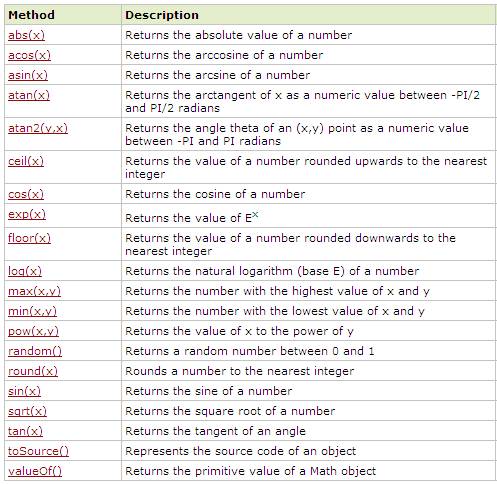
FULLY FUNCTIONAL EXAMPLES
EXAMPLE 1 – SQUARE ROOT
Below is an example of a form that gets a number from the
user and calculates the square root of that number.
<h1>Square Root Calculator</h1><br>
<form name="f1">
<input type="text" name="tf1">
<input type="button" name="b1"
value="Square Root" onClick="f1.tf2.value =
Math.sqrt(f1.tf1.value);">
<input type="text" name="tf2">
</form>
Click here to see this in
action.
EXAMPLE 2 – MINIMUM VALUE
Below is an example of a from that gets 2 numbers from the
user and calculates the minimum of the two.
<h1>Minimum Value Calculator</h1>
<form name="f1">
Value 1 <input type="text"
name="tf1"><br>
Value 2 <input type="text"
name="tf2"><br>
<input type="button" name="b1"
value="Minimum" onClick="f1.tf3.value =
Math.min(f1.tf1.value,f1.tf2.value);"><br>
<input type="text" name="tf3">
</form>
Click here to see this in
action.