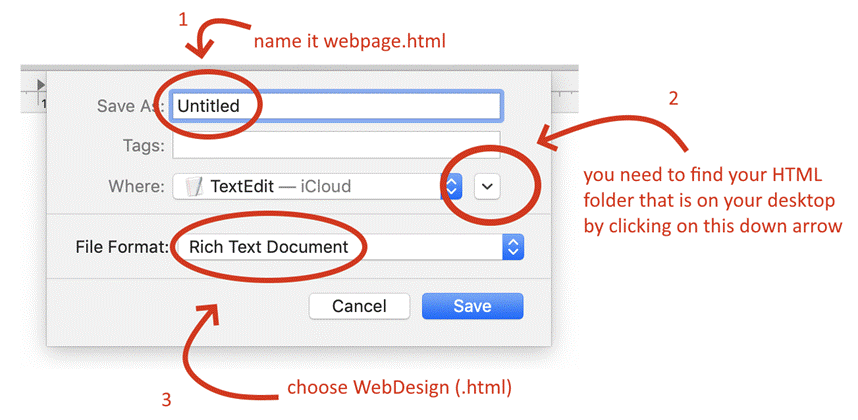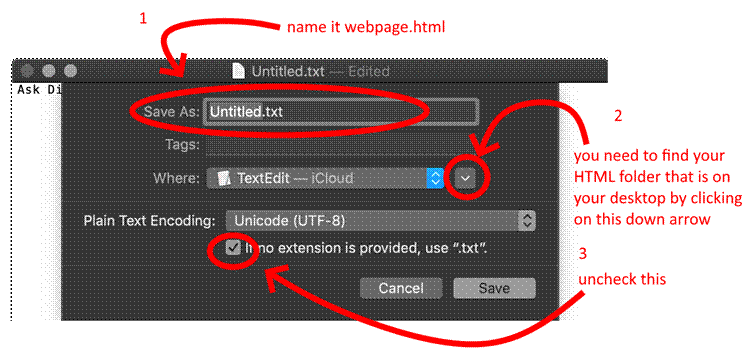|
HTML
WEB DESIGN

GUIDE – BLANK
HTML DOCUMENT (MAC)
To start
doing some HTML coding, we need to have a blank HTML document to work
with. Unfortunately, getting a blank
HTML document ready to work with differs greatly depending on the computer
system that you are using. Here are
the instructions for a MAC computer:
PART 1 – SHOWING FILE
EXTENSIONS
To make file extensions visible on a MAC, do the following:
- Go into Finder.
- Bring your mouse to the very top of the screen and
click on Finder and choose “Preferences”
- Click on the “Advanced” tab
- Check the box next to “Show all filename extensions”
PART 2 – CREATING A
FOLDER FOR YOUR WEBSITE
- Two finger click on the desktop
and choose New Folder.
- Name the folder HTML.
PART 3 – OPEN TEXT EDIT
- Find and launch the program TextEdit.
- Choose New Document.
- You are now in a new document.
PART 4 – CONFIGURE TEXT
EDIT
- At the very top of the screen,
you will find the word TextEdit in the menu
bar.
- Click on TextEdit
and choose Preferences. This pops
open a new window.
- You need to change two things
here:
- On the Document tab, choose
Plain text.
- On the Open and Save tab, place
a checkmark beside Display Webpage HTML code (near the top) or
something similar to that.
- You can now close this window
with the small red circle.
PART 5 – SAVE THE
DOCUMENT
- In the top menu bar of Text Edit, choose File >
Save.
- You need to name the document webpage.html, you need
to save it in the HTML folder that we created earlier and you need to
choose the HTML format (see image below for all three steps).
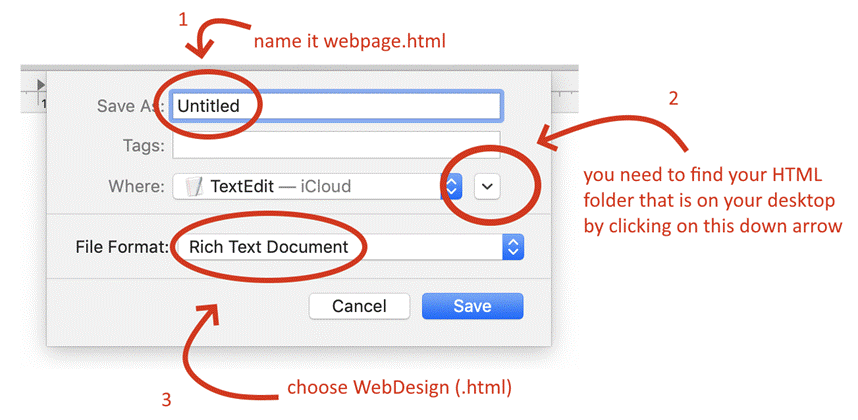
Note: Some people get a slightly different window with a different third
step:
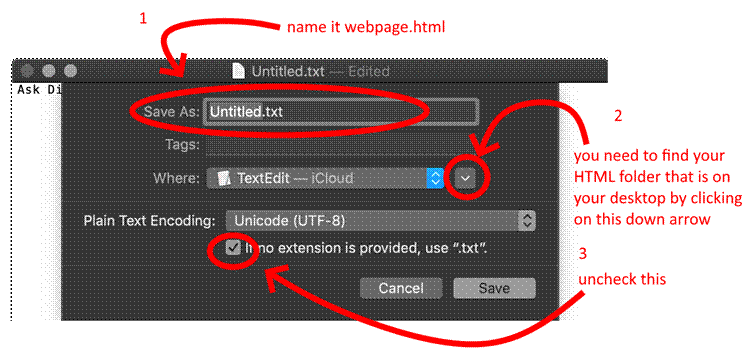
PART 6 – EXIT TEXT EDIT
- In the top menu bar, click on Text Edit and choose
Exit (or Close).
PART 7 – LAUNCH DOCUMENT
IN BROWSER
- Go into your HTML folder. You should now see a file named
webpage.html.
- Double click on webpage.html. This should open up your browser and
display your empty page.
- If that worked, you can close your browser. If not, talk to you
teacher.
PART 8 – EDITING YOUR
DOCUMENT
- Go into your HTML folder. You should now see a file named
webpage.html.
- Click once on webpage.html to select it.
- Then click on the Settings gear and choose Open With > Text Edit.
- Add a sentence to you document.
- Save your document by using File > Save in the menubar at the top.
- Close TextEdit.
PART 9 – LAUCHING
DOCUMENT IN BROWSER AGAIN
- Go into your HTML folder. You should now see a file named
webpage.html.
- Double click on webpage.html. This should open up your browser and
display your webpage with the new sentence you typed.
If this all
works, congratulations! You have a
blank HTML document that you can now edit.
|