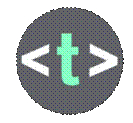|
HTML
WEB DESIGN

GUIDE – BLANK
HTML DOCUMENT (CHROMEBOOK)
To start
doing some HTML coding, we need to have a blank HTML document to work
with. Unfortunately, getting a blank
HTML document ready to work with differs greatly depending on the computer
system that you are using. Here are
the instructions for a Chromebook machine
PART 1 – CREATING A
FOLDER FOR YOUR WEBSITE
- Click on the bottom left Start button (Application
Launcher?)
- Click on Files (or My Files?). You might need to hit an arrow button
to see more options.
- A window appears.
At the top right, locate the snowman button (three points).
- Click on the button and choose New Folder.
- Name the folder HTML.
- You can double click on the folder to enter it.
PART 2 – CREATING A FILE
- Click once again on the bottom left Start button
(Launcher?)
- Find the Text application and open it.
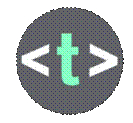
- You are now looking at a blank
text document. For now, we just
want to save it.
- Click on Save As.
- Choose the HTML folder that you
created.
- At the bottom, name the file
webpage1.html. There should be no
txt at the end.
- Hit the Save button.
- Close the Text application.
PART 3 – LAUNCHING THE
FILE IN YOUR WEB BROWSER
- In the Launcher’s menu, click on Files.
- Go inside the HTML folder.
- You should see your webpage1.html file.
- Double-click on the file.
- Your web browser should not open up with a blank
document in it.
- If this worked, then you are good for this step. You can close the web browser or the
tab with the blank document.
PART 4 – REOPENING THE
FILE IN THE TEXT APPLICATION
- We need to make sure you can open the file in the
Text application.
- Click on the Launcher button at the bottom left and
open the Text application.
- From inside the Text application, choose Open and
open your webpage1.html file that is in your HTML folder.
- Add any sentence to your file and save it.
PART 5 – RELAUNCHING THE
FILE IN YOUR BROWSER
- If your file is still open in your browser, you can
refresh your browser to see the newest version of the file.
- Otherwise, in the Launcher menu, click on Files. Find your file and double-click on it
to launch it in the browser.
- You should now see your sentence in your browser.
If this all
works, congratulations! You have a
blank HTML document that you can now edit.
|