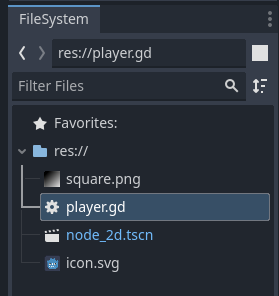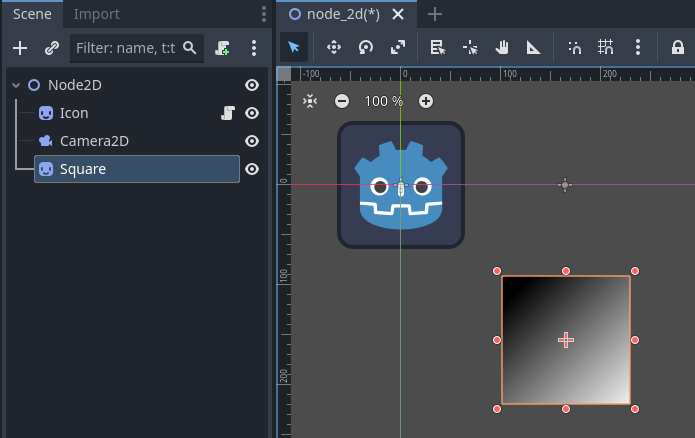|
GETTING STARTED IN GODOT – PART 6 – NEW IMAGES By Alex K. In this short guide, we will go through the steps to add new
images to our game. 1.
Important note. GIFs are
not supported by default. (There might
be a plug-in that could be used.) 2.
Find or create an image that you would like to import into Godot
and save it to your computer.
3.
In Godot, at the bottom left, you will find the File System
panel. 4.
You can simply drag your image onto the File System panel and
the image will appear as one of the assets.
5.
To add the image to our game, we first need the 2D view
visible. Click on the 2D tab at the
very top to get the proper view. 6.
Now you can simply drag the image from the FileSystem
onto the 2D plane and it will automatically be a Sprite2D object.
|