|
GIMP MINITASKS

SHAPED CUTOUT (FUZZY
SELECT / LAYERS / SCALE)
You will create
a shaped cutout like below.
|

|
+
|
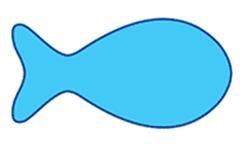
|
=
|

REQUIRED TOOLS
- Fuzzy select tool (Magic wand)
- Scale tool (ratios might have to be unlocked)
- Move tool
-
INSTRUCTIONS
- Find a neat shape to work with by searching online
for a “fun shape”.
- Find a photo that you want to place inside that
shape.
- Open the photo.
- On a separate layer, copy and paste the shape.
- Make sure the shape covers the photo nicely. You made need to do some scaling and
moving.
- Use the Fuzzy select tool to select the shape.
- Go to the photo layer, invert the selection and
delete the pixels.
- Optional: Add
a shadow.

|