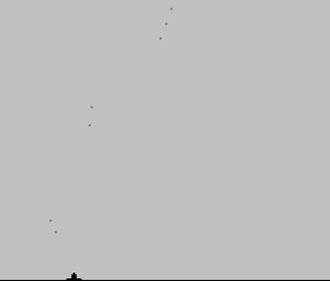|
GameMaker Version 1.4.1749
1 –
Creating our sprites
·
Create
the following 3 sprites
o
spr_platform
o
spr_bullet
o
spr_ground
·
For
each sprite above, load the corresponding image from the resource
folder. You can choose the grey or
red bullet image.
2 –
Creating our objects
·
Create
the following 3 objects
o
obj_platform
o
obj_bullet
o
obj_ground
·
For
each object, select the corresponding sprite.
3 –
Creating our room
·
Create
a room named room_main.
·
Select
the width and height. I used 640 x
544.
·
Under
the objects tab, choose ground and fill the bottom row of the room with
ground.
·
Delete
one of the ground objects (near the middle) and place a platform object.
4 – Making
bullets appear
·
Inside
the platform object, add a Key Released event (<space>).
·
Inside
the above event, add a Create Instance action (main1 tab).
o
Object:
obj_bullet
o
X:0
o
Y:0
o
Relative:
Checked
Note:
·
The above
event/action will make it so that when you hit the spacebar, a bullet will
appear where the platform is located.
For now, it won't be perfectly placed but we'll fix that later.
5 – Making
bullets move
·
Inside
the bullet object, add a Create event.
·
Inside
that event, add a Speed Vertical action (move tab)
o
Vertical
Speed: -5
Note:
·
A negative
vertical speed signifies moving upwards.
So our bullets will now move 5 pixels per step in the upwards
direction.
Save and test your
game. When you hit SPACE, bullets
should be shot from your platform. Sorta.
Discussion:
We have to figure out a better start location for the bullets. Essentially, we want the bullets to
appear over the middle of the platform.
And, seeing the platform image is 32 by 32, the middle is therefore
at (16,16) in the image.
6 – Moving
bullets start locations over
·
Go
inside the platform object's Key Release event.
·
Inside
the Create Instance action, change the X and Y so they are both 16. Keep relative checked.
7 –
Centering our bullet
·
Go
inside the bullet sprite. Under
Origin, hit Center.
Save and test your
game. The bullets should now appear
at a good starting location.
8 –
Shooting at the mouse cursor
·
Inside
the bullet object's Create event, remove the Speed Vertical action.
·
Still
inside the Create event, add a Move Towards action (move tab).
o
X:
mouse_x
o
Y:
mouse_y
o
Speed:
5
Note:
Both mouse_x and mouse_y are
variables that hold the value of the cursor's x and y location.
|
![]()
![]()