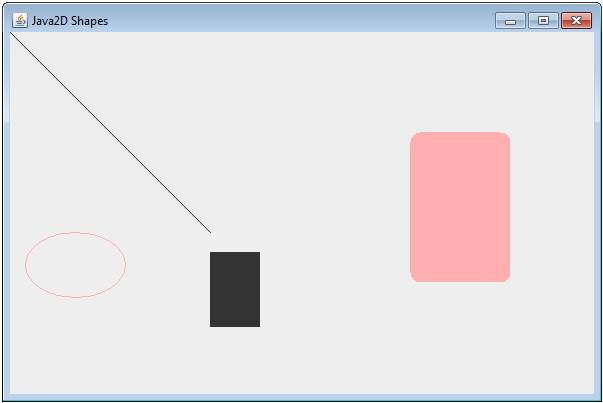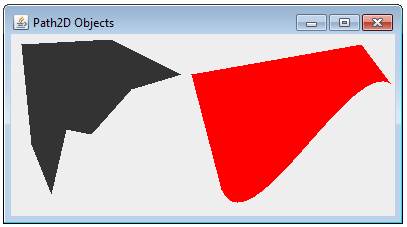|
Java
Swing - Graphics
LESSON NOTE
THE GRAPHICS2D CLASS We
have seen that the Graphics object that you get in the paint method allows us
to use a variety of drawing and filling methods to create basic shapes. However,
there is also a Graphics2D class that provides extra functionality. And because it extends the Graphics class,
we can simply convert the Graphics objects to a Graphics2D objects. This is done in one line. Graphics2D
g2d = (Graphics2D) g; From
the Java documentation: This
The Graphics2D class has the
following instance methods: draw(Shape
s) fill
(Shape s) We can therefore create different
shapes and simply draw them on the Graphics2D object. OLD FUNCTIONALITY Note that the functionality that worked on the
Graphics object still works on the Graphics2D object as it has inherited
it. So you can still do everything
that you did in the last lesson here. POINTS (Point2D.Double) In
graphics with a lot of lines, it is often useful to first create points and
then use those points to create lines.
To do this, we use the Point2D class or the Point2D.Double class. The later simply allows you to specify
coordinates that are double values instead of integers. This is useful when doing math in computer
graphics. CONSTRUCTORS Point2D.Double (double x, double y) EXAMPLE Create a Point2D.Double object named
p1 with (4.4, 8.1) as coordinates.
Point2D.Double
p1 = new Point2D.Double(4.4, 8.1); SHAPES There
are many classes that extend the Shapes class. Remember that any object from such a
subclass is a Shape. Line2D.Double The
Line2D class extends the Shape object.
Any such object can therefore be drawn on the Graphics2D object. We will use the class Line2D.Double
instead. It is the same as above but
allows for double values for coordinates.
This turns out to be useful when doing mathematics for graphics.
CONSTRUCTORS Line2D.Double(double x1, double y1, double x2, double y2) Line2D.Double(Point2D p1, Point2D p2)
EXAMPLE Create a line from (0,0) to (100, 100) and draw it. Line2D.Double diagonal = new Line2D.Double(0, 0, 100, 100); g2D.draw(diagonal);
Ellipse2D.Double The Ellipse2D.Double allows us to
create ellipses and circles. You simply
need to specify the point of the bounding box’s top left corner as well as
the width and height of the ellipse. CONSTRUCTORS Ellipse2D.Double(double x, double y, double w, double
h) EXAMPLE Create a circle with the top left
corner (of bounding box) at (50,50) and a radius of
75. Fill the ellipse.
Ellipse2D.Double
circle = new Ellipse2D.Double(50, 50, 75, 75); g2D.fill(circle);
Rectangle2D.Double This class allows you to create
rectangles by specifying the upper left corner and the width and height of
the rectangle. CONSTRUCTOR
Rectangle2D.Double(double
x, double y, double w, double h)
EXAMPLE Create a rectangle with top left
corner (150, 90) and a width of 55 and a height of 82. Draw it. Rectangle2D.Double
r = new Rectangle2D.Double(150, 90, 55, 82); g2D.draw(r);
RoundRectangle2D.Double This class allows you to create
rectangles with rounded corners. You
need to specify the same information as the regular rectangle as well as
specify the x and y rounding amounts. CONSTRUCTOR
RoundRectangle2D.Double(double
x, double y, double w, double h, double arcw,
double arch)
EXAMPLE Create
a rounded rectangle with top left (bounding box) corner (45, 65), a width of
55 and a height of 80. The width’s arc
should be 10 and the height’s arc should be 10. Fill the rectangle. RoundRectangle2D.Double rr =
RoundRectangle2D.Double(45, 65, 55, 80, 10, 10); g2D.fill(rr); OTHER SHAPES You
might want to check out the following shapes that you can also work with: Arc2D.Double CubicCurve2D.Double Path2D.Double QuadCurve2D.Double FULL CODE EXAMPLE Consider the following code:
It
will create the following shapes:
Path2D.Double We
can also use the Path2D class to create specific shapes. All we do is specify the points and whether
we should make a straight line (lineTo) or a curved
line (curveTo) from point to point. If
we want to fill this object, we can also close it off (closePath)
in order to connect our last point to our first point. See
the code below:
The
program above will create:
|
||||
|
|
||||
|
|