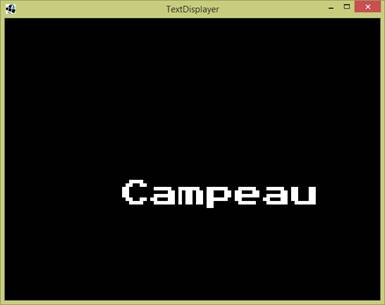|
7 – DISPLAYING
TEXT
BITMAP FONTS LibGDX uses bitmap fonts instead of the usual true
type fonts. Bitmap fonts are drawn
more efficiently. However, their size
and colour is predetermined. CREATING BITMAP FONTS There is a tool called Hiero that can convert a ttf
font on your computer into an bitmap font. It conveniently creates the files (FNT and
PNG) that you need for text in LibGDX. HIERO You can use Google to find the most recent version
of Hiero or you can find a local copy below.
You can choose from the jar file or the zip file versions. FONT FILES A bitmap font has two files – a PNG file and an FNT
file. Both files need to be placed
inside the asset folder of the core project.
Just like for Sounds, you need to make sure that you can see these
files from inside Eclipse. FONT CLASS From our bitmap font files, we will create a Font
object. This font object can drawn on
the screen. It can also give us the
size of the bounding box for a specific message which allows us to place that
font in the center of the screen. SPRITERENDER CLASS We will use a SpriteRenderer object to take care of
rendering text. This object
specializes in displaying sprites on screen.
And since bitmap fonts are similar to sprites, this object also deals
with them. DRAWING COORIDNATE The coordinates provided to the draw method refer to
the top left point of the bounding box (as opposed to the bottom left which
one might expect.)
TEXT BOUNDS The Font class has a method that returns a
TextBounds object. From this object,
we can get the width and height to the text.
This allows us to center our words vertically, horizontally or both. Here is the render method from above with the added
work around the TextBounds objects.
We will use this knowledge
in our next section for the Pong Game.
|
||||
|
|
||||
|
|