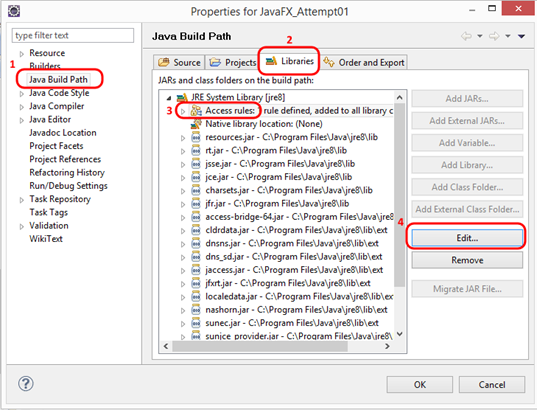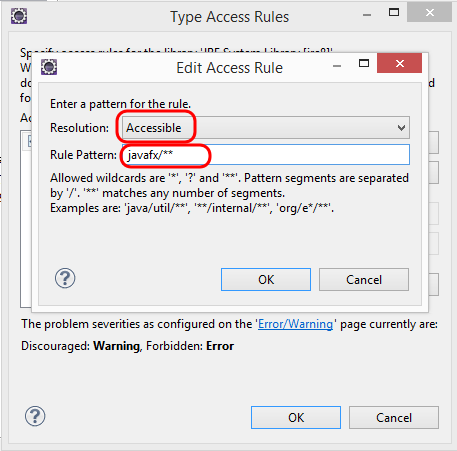|
Java – JAVA FX
SETTING UP A PROJECT TO
WORK WITH JAVA FX
INTRO If
your Eclipse doesn't work with Java FX, you should configure it to do
so. There is a guide to do so on the
main index page for this section. However,
if you only want to configure one Eclipse project to work with Java FX, you
can do so by following the steps below. One
reason for doing this is students using the lab computers may find this to
take less time than doing the add-on installation every day. STEPS 1.
Create
a project (if you haven't already done so). 2.
Right
click on the project name and choose Build Path > Configure Build Path 3.
A
window pops up. You must click the
four locations as shown in the image below.
4.
A
small window called "Type Access Rules" pops up. Choose ADD. 5.
In
the Edit Access Rule window, under Resolution, choose "Accessible". 6.
Under
Rule Pattern, enter the following: javafx/**
7. Hit Ok three times to accept
changes. Done!
|
|
|