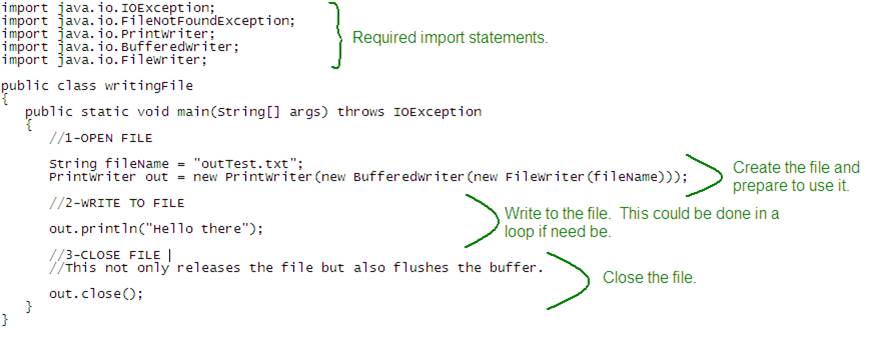|
Java TOPIC I02 – WRITING TO A FILE
LESSON NOTE
INTRO Again, this
is quite easy. All you need to do is
start with the template and make changes as needed. STEPS
FOR WRITING TO A FILE These are the
steps that you would use in any language: Step 1 –
Open the file. This will
create the file that you specify.
Careful! If the file exists, it
will be overwritten. Again, java
has a specially class that knows how to communicate with files. Step 2 –
Write the data. This can be
done in a loop or as a single command.
It should be
noted that the writing is done into a buffer.
Once the buffer is full, it is transferred to the file. This is done behind the scenes. Step 3 –
Close the file. This step
makes the file available for editing by other programs. However, it also flushes the buffer so that
all data is in the file. So, if you
forget to close the file, you might miss some data at the end! EXAMPLE PROGRAM
TEXT
FILE WITH CODE Click here to get the code in a text file. THINGS
TO CHANGE FOR YOUR PROGRAM When you want
to create your program, here is what you have to change:
HOW TO APPEND TO A FILE
INSTEAD OF OVERWRITE IT? Using the
code above, when you write to a text file, you overwrite (erase) anything
that was in the text file when you opened it. To write to
the end of the text file instead, you simply need to add a parameter in the
constructor call to FileWriter. See
the code below:
SEEING A NEW TEXT FILE If you run
your program in Eclipse and you do not see a new text file appear, you simply
need to right click on your project name and choose REFRESH. Then you should see your new text file
appear.
|
|
|