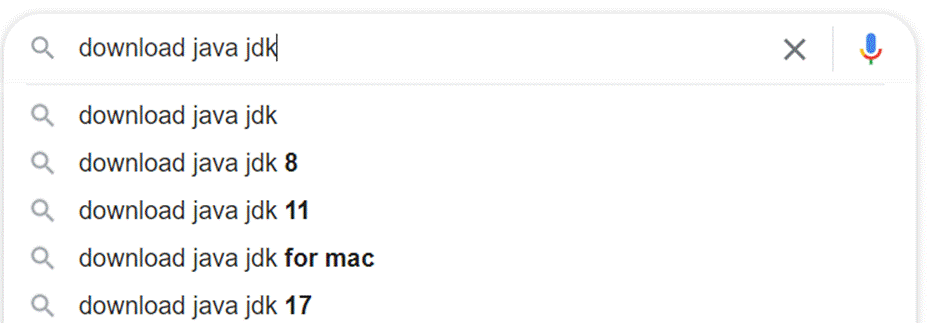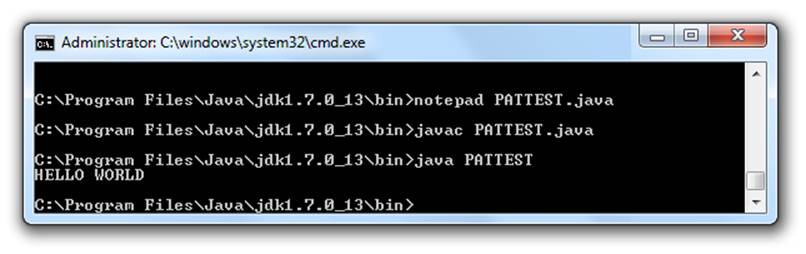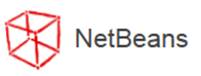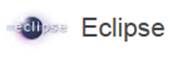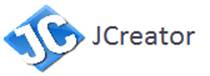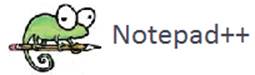|
Java TOPIC 04 – JAVA SOFTWARE
LESSON NOTE
WHAT DOES “INSTALLING JAVA” MEAN? There
are two possible answers. For most
people, it simply means to install the JRE
(Java Run-time Environment) which allows to a computer to execute Java applications that were
create elsewhere. For
most people, this will simply be referred to as Installing Java. They will never have any use of installing
anything else. However,
for programmers, installing java refers to the installation of the software
required to create and execute
Java applications. This involves
installing the JDK (Java Development
Kit). Note
that the JDK includes the JRE. So you
do not need to install both. WHAT DO WE
NEED FOR OUR CLASS? You
need to install the JDK. HOW DO WE
FIND JAVA JDK? Simply
Google “Download Java JDK”. You must include “JDK” or you will be
brought to a site to download the JRE for non-programmers. The JDK is found on the Oracle website.
HOW CAN I
CHECK THAT THE JDK IS INSTALLED? On
a Windows machine, you can go to the command prompt, and type java -version to see the version of
Java that is installed on your computer. IS THE JDK
ALL WE NEED? Technically,
yes. You could simply use a simple
text editor (such as Notepad) to edit your Java source code and then run both
the compiler and interpreter in the command prompt (DOS). However, this will require that you are
comfortable with navigating in the command prompt.
The
image above shows the basic commands needed to compile and run Java programs
in the DOS prompt. More details will
be made available in the Resource section of the course. INTEGRATED
DEVELOPMENT ENVIRONMENT To
simplify their lives, programmers usually use an IDE (Integrated Development Environment). That is simply a program that facilitates
your job as a programmer. An IDE can: ·
provide
colour coding to you source code ·
provide
a quick compile button ·
provide
a quick execute button ·
provide
a location for debugger output (error output) Essentially,
the programmer will be able to do all work in one location. FAMOUS
JAVA IDE SOFTWARE Here
is a list of well known IDEs:
|
||||||||
|
|